EPISIM Introductory Video Tutorials
For an easy introduction to the EPISIM Plattform comprising the two ready-to-use tools EPISIM Modeller and EPISIM Simulator, we created a set of video tutorials in which most of the platform's functions are demonstrated.
Tutorial 1: Introduction to EPISIM Modeller
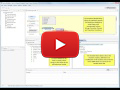 EPISIM Modeller is introduced showing the situation after the very first
start of the program without any modeling projects in the modeling
workspace. It is demonstrated how to create the demo project. This demo
project is used in some of the subsequent video tutorials to demonstrate
the capabilities of EPISIM Modeller and the EPISIM Simulator
respectively. Further, the Graphical Model Editor, the Function Library
and the Variable-Sheet Editor are explained. These three subunits are
the core tools for graphical cell behavioral modeling using the EPISIM
Modeller. Finally, we introduce in this tutorial the Model File
Navigator and the Outline Viewer which allow easy navigation through
larger cell behavioral models.
EPISIM Modeller is introduced showing the situation after the very first
start of the program without any modeling projects in the modeling
workspace. It is demonstrated how to create the demo project. This demo
project is used in some of the subsequent video tutorials to demonstrate
the capabilities of EPISIM Modeller and the EPISIM Simulator
respectively. Further, the Graphical Model Editor, the Function Library
and the Variable-Sheet Editor are explained. These three subunits are
the core tools for graphical cell behavioral modeling using the EPISIM
Modeller. Finally, we introduce in this tutorial the Model File
Navigator and the Outline Viewer which allow easy navigation through
larger cell behavioral models.
Tutorial 2: Model Validation
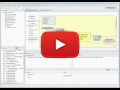 Before a cell behavioral model can be translated into executable java
code each model has to be validated. Moreover, the modeler can use this
functionality to check the syntactical and in some aspects as well the
semantical correctness of his model. This tutorial explains how to use
model validation in EPISIM Modeller. Further, it is exemplified how the
system reports syntactical and semantical errors to the user.
Before a cell behavioral model can be translated into executable java
code each model has to be validated. Moreover, the modeler can use this
functionality to check the syntactical and in some aspects as well the
semantical correctness of his model. This tutorial explains how to use
model validation in EPISIM Modeller. Further, it is exemplified how the
system reports syntactical and semantical errors to the user.
Tutorial 3: Model Transformation into Java Code
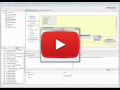 Executable java code can be generated from each cell behavioral model
built with the EPISIM Modeller. This code is stored in a java code
archive (jar-file) which in turn can be loaded by EPISIM Simulator.
Before the transformation process can be started a model file which is
used as starting point for the code generation has to be selected. In
this context it is important to know that EPISIM Modeller offers the
opportunity to included already created model files as submodels in
other models. This allows to hierarchically structuring cell behavioral
models. Usually, the model which is on top of the hierarchy has to be
selected for code transformation. The other model files are then
included in the transformation process automatically as long as they are
part of the hierarchy. This tutorial shows the different steps
necessary to get the java code archive after having finished the
graphical specification of the cell behavioral model.
Executable java code can be generated from each cell behavioral model
built with the EPISIM Modeller. This code is stored in a java code
archive (jar-file) which in turn can be loaded by EPISIM Simulator.
Before the transformation process can be started a model file which is
used as starting point for the code generation has to be selected. In
this context it is important to know that EPISIM Modeller offers the
opportunity to included already created model files as submodels in
other models. This allows to hierarchically structuring cell behavioral
models. Usually, the model which is on top of the hierarchy has to be
selected for code transformation. The other model files are then
included in the transformation process automatically as long as they are
part of the hierarchy. This tutorial shows the different steps
necessary to get the java code archive after having finished the
graphical specification of the cell behavioral model.
Tutorial 4: Introduction to EPISIM Simulator
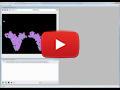 The code archive containing the executable java code generated out of
the graphical cell behavioral model can be loaded by EPISIM Simulator.
This tool simulates the model in a multi-agent based environment. Every
cell of the simulation is represented by an independent agent who is
embedded in a continuous toroidal spatial environment. This spatial
environment does not possess a predefined grid structure. EPISIM
Simulator has been specifically designed for the simulation of human
epidermis. This tutorial demonstrates how to load the code archive in
the EPISIM Simulator. Further, the handling of the tissue morphology
visualization window is illustrated. Lastly, we show how to start
simulation and how to modify global simulation parameters at runtime of
the simulation.
The code archive containing the executable java code generated out of
the graphical cell behavioral model can be loaded by EPISIM Simulator.
This tool simulates the model in a multi-agent based environment. Every
cell of the simulation is represented by an independent agent who is
embedded in a continuous toroidal spatial environment. This spatial
environment does not possess a predefined grid structure. EPISIM
Simulator has been specifically designed for the simulation of human
epidermis. This tutorial demonstrates how to load the code archive in
the EPISIM Simulator. Further, the handling of the tissue morphology
visualization window is illustrated. Lastly, we show how to start
simulation and how to modify global simulation parameters at runtime of
the simulation.
Tutorial 5: Using the available default charts in EPISIM Simulator
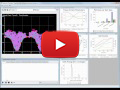 There are several default charts available in the EPISIM Simulator to
visualize very general simulation results like e.g. the turnover time of
the simulated tissue and the number of cells in various differentiation
stages. A cell behavioral model has to be loaded before the default
charts can be selected. The selection has to be made before the
simulation is started. Selection at runtime of the simulation is not
possible. The tutorial shows how the aforementioned default charts can
be used to easily monitor and visualize the simulation output of the
cell behavioral model.
There are several default charts available in the EPISIM Simulator to
visualize very general simulation results like e.g. the turnover time of
the simulated tissue and the number of cells in various differentiation
stages. A cell behavioral model has to be loaded before the default
charts can be selected. The selection has to be made before the
simulation is started. Selection at runtime of the simulation is not
possible. The tutorial shows how the aforementioned default charts can
be used to easily monitor and visualize the simulation output of the
cell behavioral model.
Tutorial 6: Demonstration of different cell cycle models in EPISIM Simulator
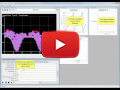 The EPISIM Simulator allows the definition of so called 'chart sets'. A
chart set is always associated with a particular cell behavioral model
and usually comprises charts visualizing very specific aspects and
simulation outputs of the model. A chart is defined by using the
graphical user interface provided by EPISIM Simulator and an especially
for this purpose developed easy script language. This tutorial shows how
to load an already existing chart set. The shown charts visualize the cell cycle of a single cell which is
tracked in the tissue. After the death of the tracked cell a new one is
selected automatically by the simulation environment. In this case cells
at a very early age are preferred. It is demonstrated how to switch
between different cell cycle realizations (available in the demo model
of EPISIM Modeller) by simply modifying one global simulation parameter
at runtime of the simulation.
The EPISIM Simulator allows the definition of so called 'chart sets'. A
chart set is always associated with a particular cell behavioral model
and usually comprises charts visualizing very specific aspects and
simulation outputs of the model. A chart is defined by using the
graphical user interface provided by EPISIM Simulator and an especially
for this purpose developed easy script language. This tutorial shows how
to load an already existing chart set. The shown charts visualize the cell cycle of a single cell which is
tracked in the tissue. After the death of the tracked cell a new one is
selected automatically by the simulation environment. In this case cells
at a very early age are preferred. It is demonstrated how to switch
between different cell cycle realizations (available in the demo model
of EPISIM Modeller) by simply modifying one global simulation parameter
at runtime of the simulation.
Tutorial 7: EPISIM Modeller - Steps to create an own model (part I)
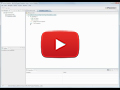 This tutorial is the first part of four showing all necessary steps to
create an own cell behavioral model using the EPISIM Modeller. It is
shown how to create a new modeling project in an empty workspace. It is
not possible to have more than one modeling project in a workspace. If
there already is a modeling project in your currently used workspace
please close and restart the EPISIM Modeller. Thereafter you have to
choose another location where a new workspace will be created. After
having successfully created a new modeling project a new model file is
needed. This tutorial demonstrates the creation of a model file and the
subsequent arrangement the available windows in the EPISIM Modeller in
order to be able to work efficiently.
This tutorial is the first part of four showing all necessary steps to
create an own cell behavioral model using the EPISIM Modeller. It is
shown how to create a new modeling project in an empty workspace. It is
not possible to have more than one modeling project in a workspace. If
there already is a modeling project in your currently used workspace
please close and restart the EPISIM Modeller. Thereafter you have to
choose another location where a new workspace will be created. After
having successfully created a new modeling project a new model file is
needed. This tutorial demonstrates the creation of a model file and the
subsequent arrangement the available windows in the EPISIM Modeller in
order to be able to work efficiently.
Tutorial 8: EPISIM Modeller - Steps to create an own model (part II)
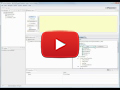 After having completed the previous tutorial this one continues with an
introduction to the Variable Sheet-Editor. It is shown how to define the
cell types, the global tissue parameters and the cell properties of a
cell behavioral model. A default value can be assigned to each global
tissue parameter and cell property. Additionally for each cell property a
maximum and a minimum value can be defined if needed. The EPISIM
Simulator takes care that the value of a cell property stays in the
range given by the maximum and the minimum. This is done only if either
the maximum or the minimum value is different from zero.
After having completed the previous tutorial this one continues with an
introduction to the Variable Sheet-Editor. It is shown how to define the
cell types, the global tissue parameters and the cell properties of a
cell behavioral model. A default value can be assigned to each global
tissue parameter and cell property. Additionally for each cell property a
maximum and a minimum value can be defined if needed. The EPISIM
Simulator takes care that the value of a cell property stays in the
range given by the maximum and the minimum. This is done only if either
the maximum or the minimum value is different from zero.
Tutorial 9: EPISIM Modeller - Steps to create an own model (part III)
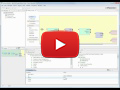 Tutorial 8 demonstrates the definition of all required cell types and
different kinds of parameters. We go on in this tutorial to demonstrate
how to graphically specify a cell behavioral model. Thereby, we focus on
the placement of the different available model elements on the modeling
pane and the definition of transitions between these elements. It is
shown how to add multiple output ports to a 'Transition Choice' element
in order to be able to branch to multiple different paths. Further, it
is demonstrated how to specify a start and an end node which are
required in each model file. Finally, the connection of a model
element's output port with the input port of another model element's
input port is shown.
Tutorial 8 demonstrates the definition of all required cell types and
different kinds of parameters. We go on in this tutorial to demonstrate
how to graphically specify a cell behavioral model. Thereby, we focus on
the placement of the different available model elements on the modeling
pane and the definition of transitions between these elements. It is
shown how to add multiple output ports to a 'Transition Choice' element
in order to be able to branch to multiple different paths. Further, it
is demonstrated how to specify a start and an end node which are
required in each model file. Finally, the connection of a model
element's output port with the input port of another model element's
input port is shown.
Tutorial 10: EPISIM Modeller - Steps to create an own model (part IV)
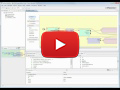 The last tutorial of this series shows the definition of conditional
expressions for either a 'Transition Choice' or a 'Transition
Condition'. The former allows to branch to multiple paths on the basis
of a cell property's value or the result of a mathematical expression.
The latter offers the opportunity to branch in two different paths based
on the evaluation of a Boolean expression. Finally, it is demonstrated
how action strings in the 'state' model elements are defined. In this
context it is shown how the Variable-Sheet Editor and the Function
Library can be used for this purpose. Finally we elucidate the use of
the predefined functions (available in the Function Library) using the
example of cell division.
The last tutorial of this series shows the definition of conditional
expressions for either a 'Transition Choice' or a 'Transition
Condition'. The former allows to branch to multiple paths on the basis
of a cell property's value or the result of a mathematical expression.
The latter offers the opportunity to branch in two different paths based
on the evaluation of a Boolean expression. Finally, it is demonstrated
how action strings in the 'state' model elements are defined. In this
context it is shown how the Variable-Sheet Editor and the Function
Library can be used for this purpose. Finally we elucidate the use of
the predefined functions (available in the Function Library) using the
example of cell division.



